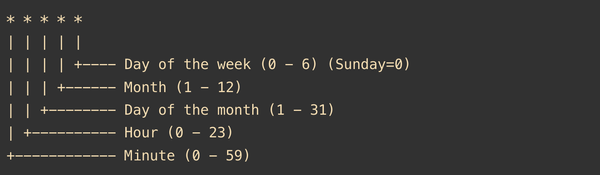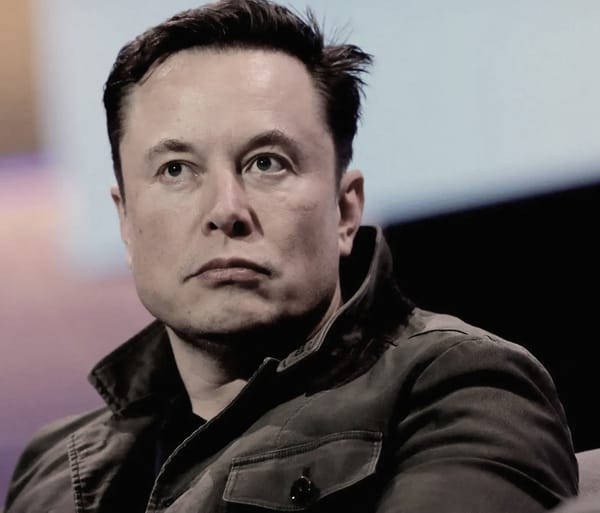Top 5 iCloud Features from Apple
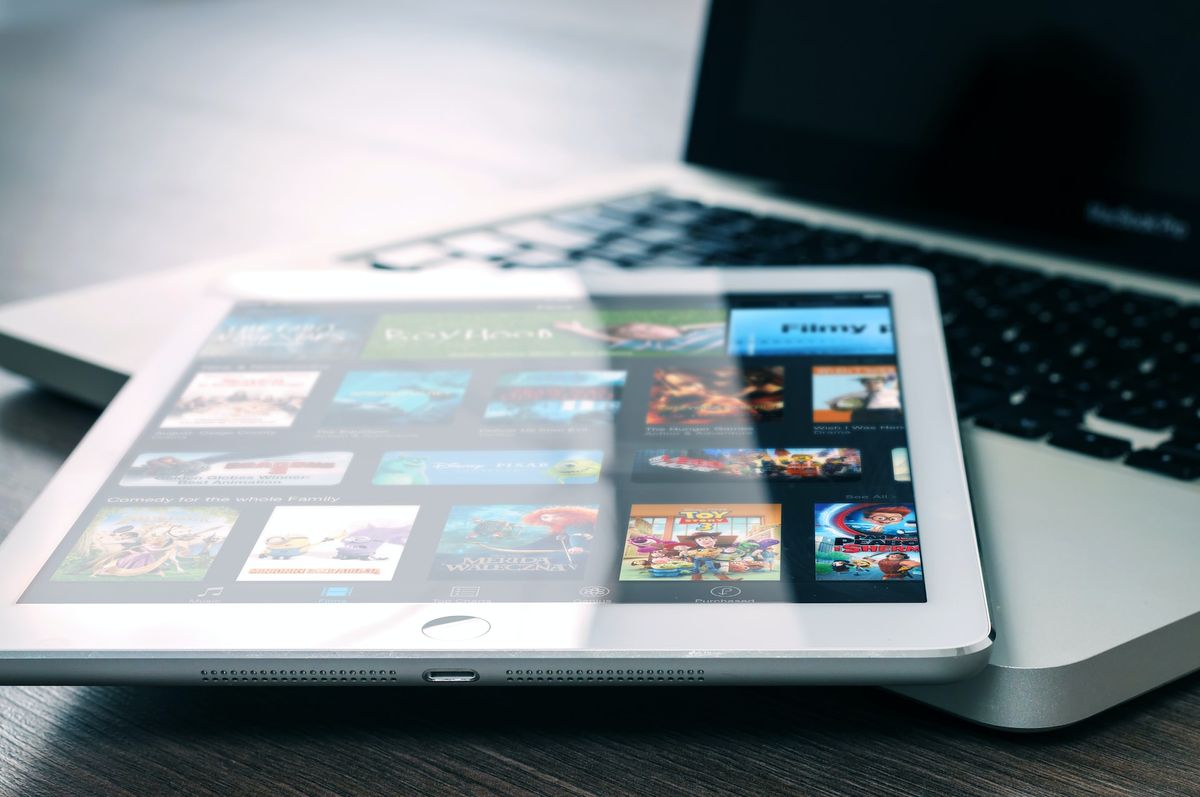
iCloud has been available for around a decade, and Apple has added a few features to the cloud-based service over the years to make it more smooth for its customers. Even if you are an expert, there may be certain iCloud features you are unaware of. The basic iCloud experience is only available on Macs, iPhones, and iPads, but syncing is available on all Apple Watch models, AirPods, HomePods, and Apple TVs. In a limited capacity, iCloud can even sync data to your Windows PC.
Most people undoubtedly consider iCloud to be only a service that backs up their iPhones or iPads every night when they plug them in to charge. However, iCloud is much more than that, including features such as App Store integration.
1. Storage on iCloud
You’re not the only one who has ever received an alert telling you that your iCloud storage is full. Many people think it’s ridiculous that Apple still only provides a pitiful 5GB of storage for free in 2022. That is absolutely insufficient for the majority of consumers, especially if you possess multiple Apple devices. Everything is backed up to iCloud, including messages, photos, and app data. The good news is that increasing that storage amount doesn’t cost much, and Apple offers a variety of plan alternatives with rates starting at extremely low levels.
The best options to get from iCloud.
50GB of iCloud storage at $0.99 per month will be more than plenty for the light user. At least 200GB of iCloud storage, which costs $2.99 per month, is advised for families. If you use a lot of apps, send a lot of texts, or shoot a lot of images, this amount is excellent. The 2TB storage tier costs $9.99 per month, but you get 10 times as much storage as the 200GB. If you have a large family or keep a lot of data in iCloud storage, the latter option is fantastic.
2. iCloud Drive
iCloud is a cloud storage option that works similarly to Google Drive or Dropbox for non-app related files. To use iCloud Drive, simply open the Files app on your iPhone or iPad and click on the Locations option on the left. The iCloud Drive option may be seen on the left side of Finder when it is opened on a Mac. It goes without saying that moving, deleting, or uploading any files or folders to iCloud Drive is permanent and will sync changes to all of your other iCloud Drive-capable devices.
According Apple, the service will be permanently deleted
You should be aware that, according Apple, iCloud Drive’s terms of service, whatever you remove using the service will be permanently deleted because it lacks a trash or recycle facility. If you want to swiftly upload the newest song demo, iCloud Drive will preserve the files you made in Logic Pro or a backup of the pictures your DSLR captured safely stored in iCloud (as long as you have enough storage, of course).
3. iCloud+
Apple unveiled iCloud+ with the release of iOS 15 and macOS Monterey, an optional subscription service that provides various advantages to those who are ready to pay. Consider iCloud+ to be a refreshed version of iCloud.com. Paying for a package now provides iCloud Private Relay, Hide My Email, Custom Email Domains, and HomeKit Secure Video in addition to cloud storage. The number of cameras you can support for the latter feature depends on how much iCloud storage you buy; for instance, the 50GB plan only allows one camera, but the 200GB plan supports five. No matter your iCloud storage plan, HomeKit Secure Video recordings are not included.
Features that deal with privacy include iCloud Private Relay, Hide My Email, and HomeKit Secure Video.
When iCloud Private Relay is activated, it functions in Mail and Safari like a phone VPN and essentially conceals your IP address while you are using those programmes. In keeping with its name, Hide My Email conceals your email address by providing you with a personalised, randomly generated email address anywhere you don’t want to disclose your email address. Finally, Apple will encrypt your video feed and save it all in iCloud if you have a HomeKit-compatible video camera or video doorbell.
Custom Email Domains is also quite simple. Custom Email Domains allow you to use iCloud for your email if you have a domain of your own.
4. iCloud Family Sharing
You can add family members to your iCloud Family Sharing group in addition to purchasing iCloud+ on your own. The advantages of iCloud+, such as sharing a pool of iCloud storage, are available to everyone in an iCloud Family Sharing group once it has been created. You can voluntarily share all of your iTunes and App Store purchases, as well as subscriptions for compatible services like Apple Music, Apple TV+, and Apple Fitness. You can share in-app subscriptions amongst iCloud Family Sharing users with a few third-party apps as well. If that is enabled, you’ll need to check with the relevant app.
Your images, texts, phone calls, and other personal information won’t be shared among your iCloud Family Sharing group, if that worries you. Apple creates a unique family sharing photo album, but you have to actively upload photos to that album to share it across your iCloud Family Sharing group.
5. iCloud backup
The oldest function in the book is the last one we’ll discuss: backing up your iOS devices to iCloud. These backups include all of your app data as well as messages, photographs, health information, keychain information, and much more. Every night when your iPhone or iPad is locked, charging, and connected to Wi-Fi, iCloud backups take place. Apple has made it possible for users of newer iPhone and iPad models to backup their devices via a cellular connection; however, users should be aware that iCloud backups occasionally consume a large amount of data. Given that, you might wish to disable cellular backups if you’re on a tiered data plan.
In this option, you can pick and select which data is backed up to iCloud.
Go to Settings > Your Name > iCloud to see what iCloud actually backs up. A list of the apps that are now being backed up will then be displayed by iCloud. Naturally, we advise backing up everything to iCloud, but if you’re on a tight budget and unable to pay for iCloud+, you may choose which items are backed up to iCloud from this option. This window is also handy if you need to delete an app’s data from iCloud after you’ve deleted the app, even though that deletion usually occurs immediately when the app is destroyed. You may also select iCloud Backup from this menu to view the date of the most recent backup and manually start one if required.