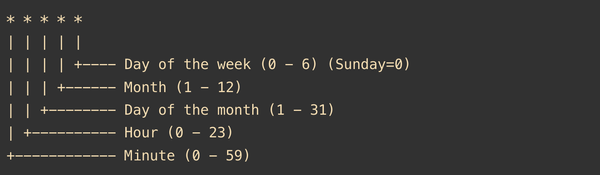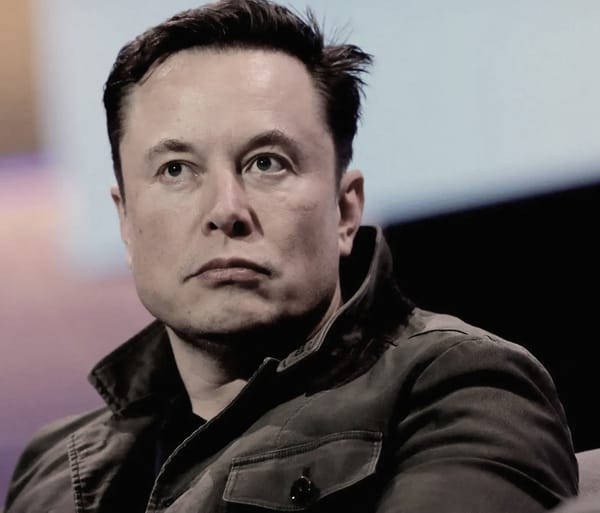Instructions For Modifying Your Snapchat Display Name And Username
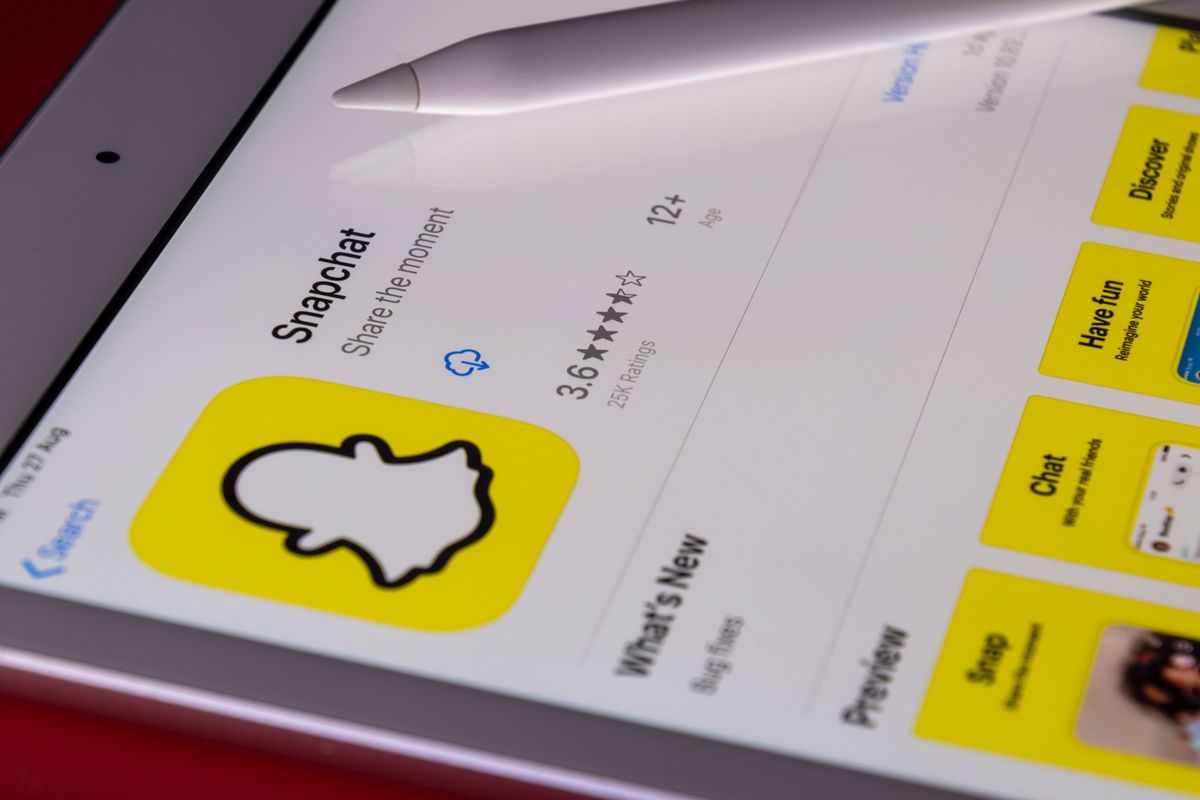
When you utilise a social media network, visitors can quickly recognise you if you have a distinctive display name and an even more memorable username. You’ll probably choose your real name or a username you’ve already used on other apps and websites when you initially create an account in order to speed up the registration process. To better reflect your personality or the time, though, you could choose to switch both names.
From the beginning, Snapchat has given its users the flexibility to change their display names. However, the programme occasionally prohibited users from changing their original username, which limited their ability to remain relevant on the network. But beginning in early 2022, Snapchat bowed to public pressure and made the function available to all of its users.
Changing your Snapchat username or display name is not at all difficult, regardless of whether you access the app using an Android or iOS smartphone. There are a few significant exceptions, though. You can currently only change your Snapchat username once every year, so if you want to do so, be sure to type it exactly as you want it to be written and that you don’t mind the name being connected with you for at least a year. Additionally, even if you have the freedom to alter your display name whenever you want, you must still choose one that complies with Snapchat’s community standards.
How to modify your Snapchat username
According to Snapchat Support, your Snapchat username always appears in lowercase and is displayed on your profile page beneath your display name. If it hasn’t already been claimed by someone else, you can switch your Snapchat username. This is how:
Open the Snapchat app, and to access your profile, tap the Bitmoji icon in the top-left corner of the Camera screen.
To access Settings, select the gear symbol.
Go to Username under “My Account.”
Select “Change Username.” You can only perform this action once per year, according to a pop-up notification. To continue, click “Continue.”
Enter a new username in the text box, and it will indicate whether it is accessible for usage.
To proceed, tap “Next”. To make the adjustment, you must enter your Snapchat password.
To complete, tap “Confirm,” then press “Continue.”
As you’ll see, there are numerous options for backing out of the process, which emphasises the need of selecting a new Snapchat username that you will genuinely like. Please be aware that usernames you’ve previously used are no longer valid. This implies that even though you have a new login, no one will be able to use or claim one of your previous ones if you or they try. none of you.
How to alter your Snapchat display name
Your Snapchat display name is essentially how others refer to you on the app and is a more distinct method to find you there. As previously mentioned, you have complete control over your display name and it can be up to 30 characters, including spaces. Take these actions:
To access your profile, open Snapchat and click the Bitmoji symbol in the top-left corner of the Camera screen.
By tapping the gear icon, navigate to Settings.
Tap “Name” under the My Account section.
Fill up the “First Name” and “Last Name” text areas with your preferred display name. Once more, the display name’s entire length should be 30 characters or fewer.
Once you’re happy with your edits, click “Save.”
Generally speaking, you are allowed to use any character in your display name, including punctuation and unique symbols. However, you must take care to avoid using any offensive language. You might need to abide by some regulations for your display name if you’re a Snapchat developer with a public profile. It is strongly advised against using more than two words, non-word characters, emoticons, or any terms that are “promotional in nature” or break social norms in your display name.
Another crucial point to remember is that your updated display name will only be shown to new Snapchat connections. The display name you had when they first connected will continue to appear for anyone who added you before your change.