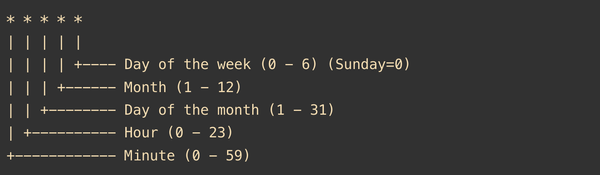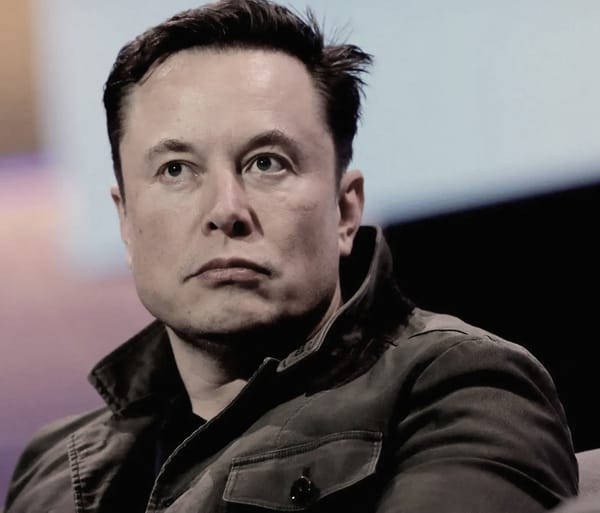Fitbit Tips: How to Get the Most Out of The Tracker or Watch

Fitbit began as a step tracker, but its newest models can track a wide range of health measurements, activities, and workout styles.
The Fitbit Sense, Sense 2 and Charge 5 have received upgrades and features such as a readiness score, sleep profiles that allow deeper analysis of your sleeping patterns, a speedier pairing procedure for Android devices, and the ability to detect stress levels.
Fitbit sells a variety of trackers and smartwatches. The $350 Google Pixel Watch is the newest Fitbit wristwatch, and it is the first to support Google Play Store apps and enable LTE connection. The $100 Inspire 3 is among the most affordable, while the $300 Sense 2 wristwatch, along with the Pixel Watch, is among the most expensive.
Some of these techniques may not work on all models due to differences in software and functionality. The methods below may differ depending on whether you’re using an iPhone or an Android device.
The Fitbit’s always-on display (not seen) makes it easy to view the time fast.
Fitbit gadgets are intended for fitness and activity tracking, but they also function as watches. By enabling always-on mode, you may view the clock at a glance without having to lift your wrist or tap the screen. As the name says, this allows the screen to display the time even while the display is sleeping. Just keep in mind that you’ll have to give up some battery life to gain this benefit.
The steps for enabling this function differ based on the Fitbit you possess.
Exercise objectives and tastes differ from person to person. Some people are more concerned about calorie burn, while others are more concerned with heart rate. As a result, on the Fitbit Sense, Versa, and Ionic series, you may select which metrics to display during a workout.
Begin by opening the Exercise app on your watch and selecting the workout you want to tailor. If you have an Ionic, Versa, Versa Lite Edition, or Versa 2, hit the gear icon in the top left and pick the Customize stats option. Then, select the statistics you wish to show at the top, middle, and bottom of your device.
Fitbit Sense and Versa 3 owners will find the instructions slightly different. Select the programme you want to personalise from the Exercise app, then slide up from the bottom of the screen to access the device’s exercise settings. Under the Show stats section, you may customise the stats that appear in each slot by selecting the top, middle, and bottom choices.
Simply holding your Fitbit near your phone will allow you to pair it with Android.
Fitbit and Google aim to make setting up your new device as simple as possible. Google’s Fast Pair function, like Apple’s, speeds up the pairing process by linking your new Fitbit to your Android phone when the two devices are close to one other. To get started, simply switch on your Fitbit gadget and make sure your phone’s Bluetooth is turned on, and then you should see a prompt to download Fitbit’s app. It is compatible with the Luxe, Charge 5, and Inspire 2 models.
Personalize your exercise options.
Certain Fitbit devices allow you to customise your exercise shortcuts.
There are all favourite workouts, whether it’s running, spinning, yoga, or simply strolling. Fortunately, Fitbit allows to customise the list of possible workouts on some devices. Simply launch the Fitbit app, tap on your profile image, then choose your device. Then, to change your Fitbit’s workout selections, choose Exercise Shortcuts. To add a new activity type, use the Add Exercise Shortcut button, swipe left on an exercise to delete it, or use the Edit option to reorganise your workouts. Just keep in mind that the Fitbit Sense and Versa 3 lack a shortcuts list, but Fitbit claims that all workout modes are available in the exercise app for the Sense, Versa, and Ionic series watches.
Fitbit’s Sense.
Begin an exercise by pressing the Fitbit Sense once.
The Fitbit Sense’s fitness app is simple to use, but there are occasions when you want to get started right away. Customizing the Fitbit Sense’s wake button might assist you in accomplishing this.
When you press and hold the side button, the watch will display a list of applications and functions that can be opened by long pressing the same button. Options include the alarm clock app, weather, Spotify, your preferred voice assistant, and more. Scroll down to Exercise and pick the workout option you want to activate when you long press the side button. If you don’t want to select a workout, you can have the exercise app open when the side button is long pushed.
Additionally, the Fitbit Sense’s settings menu allows you to personalise the side button’s long press behaviours. Swipe to the Sense app screen and choose the Settings icon. Select Shortcuts, and then the Press & Hold option. Tap Exercise and then select the activity you want to begin when you long press the wake button.
Fitbit
The Tile app can help you find your misplaced Fitbit Inspire 2.
Tile is now compatible with the Fitbit Inspire 2.
Smaller fitness trackers, such as the Inspire 2, can be easily misplaced or lost. Fitbit has collaborated with Tile to include its Bluetooth location-tracking service right into the Inspire 2. Before you can use it, you must first download Tile’s app and ensure that the software on your fitness band is up to date. However, once configured and registered in the Tile app, you’ll be able to ring your Inspire 2 if it’s within Bluetooth range and view its last position on a map.
Locate your phone with your Fitbit.
Fitbit’s Find My Phone function is supported with the Sense wristwatch. We’ve all been there: you may have left your phone in your jacket, or it may have fallen between the couch cushions. Fitbit’s Find My Phone app comes in useful in this situation. Simply launch the app on your watch, and your Fitbit will notify your phone to ring and vibrate until it is located. This function is available on the Fitbit Sense, Versa 2 and Versa 3 and requires the Fitbit app to be operating on your phone.
You can pay for Starbucks with your wrist.
The Starbucks Card app allows you to link your Starbucks gift card or rewards programme number to your Fitbit wristwatch and pay without having to pull out your wallet or phone. The Starbucks Card app may be installed on your Fitbit via the Fitbit mobile app, but bear in mind that it is only accessible for the company’s smartwatches, which include the Sense, Versa range, and earlier Ionic watches, according to the app listing.
Fitbit also offers its own contactless payment system, Fitbit Pay, which allows you to store your credit card on your wrist. It is compatible with contactless card readers, just as Apple Pay, Samsung Pay, and Google Pay.
Allow Fitbit to inform you if you should go to the gym or rest.
Fitbit’s Daily Readiness Score indicates when it is appropriate to exercise or rest and recuperate. It is only available to Fitbit Premium subscribers.
It might be difficult to know if you should push yourself or take a day off. Fitbit is attempting to assist with its Daily Readiness Score function, which debuted in November and is identical to the Readiness Score on the Oura ring. Fitbit calculates a score based on parameters such as recent sleeping habits, heart-rate variability, and activity to determine whether you should exercise or prioritise recuperation.
It is compatible with the Fitbit Sense, Versa 3, Versa 2, Charge 5, Luxe, and Inspire 2 but is only available to Premium members and must be activated in the Fitbit app. In addition, you must wear your gadget for at least four days, including overnight.
Adjust your stride length to improve step counting accuracy.
Fitbit estimates your stride length automatically when you log a run using GPS. However, you may physically measure your stride length and enter it into the programme. Fitbit recommends counting your steps when you walk or run in an area where you can readily calculate the distance, such as a track. Fitbit recommends that you take at least 20 steps while assessing your stride. The distance travelled in yards or metres is then divided by the number of steps.
Open the Fitbit app and tap on your profile image in the upper right corner once you’ve measured your stride length. Select Activity & Wellness from the Settings menu, then hit Exercise. Enter your dimensions by tapping Stride Length.
During a workout, pay attention to your exercise statistics.
Fitness trackers make it easy to check exercise statistics at a glance, but looking down at your wrist during a workout isn’t always possible or pleasant. As a result, Fitbit’s app can speak some stats including distance, time, average pace, split pace, and calories burnt. You may select which of these metrics to hear throughout your workout, as well as the frequency of notifications based on distance or time.
Open the Fitbit iPhone app, tap your profile image, and then go down to the Activity & Wellness section of the Settings menu. Scroll down to find the Play During Exercise option, which is located beneath the list of auto recognised exercises. If you’re using the Android app, go to the Today feed and hit the workout tile, then tap the stopwatch symbol in the top right corner. Then, to enable or disable this option, toggle the switch next to Use voice cues.
Turn off the moving reminders.
We may all need a gentle reminder to get up and walk about, especially if we work from home. However, such small nudges may not be beneficial to everyone, and others may find them irritating. To enable or disable move reminders, open the Fitbit app on your phone and tap your photo in the top left corner. Scroll down to the Reminders to Move option and choose your Fitbit device from the list. From here, you may turn off or on reminders entirely, or configure them for certain time periods or days of the week.